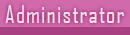Top 20 Windows 7 tips,tricks,tweaks and secrets
2 posters
Ghana WatchTower Base :: Information Technology (I.T) Category :: General Tips, Hacking & Tricks Discussion
Page 1 of 1
 Top 20 Windows 7 tips,tricks,tweaks and secrets
Top 20 Windows 7 tips,tricks,tweaks and secrets
Top 20 Windows 7 tips,tricks,tweaks and secrets
The Latest OS release Windows 7 is very much cool and faster than all of the previous windows versions.
Like the Previous Windows OS there are many secrets,tips,tricks,tweaks and hacks but the top 20 secrets which we300allpctips recommend to7 users are as follows.
1)Fix the Clutter:
Remove all background windows while running/using a document by just pressing WIN+HOME keepong the window while ur in the current position,to restore the background windows press WIN+HOME again.
2)Problem Steps Recorder(PSR):
PSR is a great little tool in Windows 7 used for recording the steps to reproduce a problem in the computer. The captured data is stored in a MHTML document which is enclosed in a zip file. You can send the zip file to someone else who can help you fix the problem.
The Problem Steps Recorder provides an easy way for users to record a problem repro for later diagnosis.
The Problem Steps Recorder provides a simple screen capture tool that enables you to record a series of actions. Once you hit “record”, it tracks your mouse and keyboard and captures screenshots with any comments you choose to associate alongside them. Once you stop recording, it saves the whole thing to a ZIP file, containing an HTML-based “slide show” of the steps. It’s a really neat little tool and I can’t wait for it to become ubiquitous on every desktop! The program is called psr.exe; you can also search for it from Control Panel under “Record steps to reproduce a problem”.
3)Running with Elevated Rights: Want to quickly launch a taskbar-docked application as an administrator? It’s easy – hold down Ctrl+Shift while you click on the icon, and you’ll immediately launch it with full administrative rights (assuming your account has the necessary permissions, of course!)
4) Keyboard shortcuts:
Windows 7 has several useful new keyboard shortcuts.
Alt+P ->Display/ hide the Explorer preview pane
Windows Logo+G ->Display gadgets in front of other windows
Windows Logo++ (plus key) ->Zoom in, where appropriate
Windows Logo+- (minus key) ->Zoom out, where appropriate
Windows Logo+Up ->Maximise the current window
Windows Logo+Down ->Minimise the current window
Windows Logo+Left ->Snap to the left hand side of the screen
Windows Logo+Right ->Snap to the right hand side of the screen
Windows Logo+Home ->Minimise/ restore everything except the current window
Shift + Click on icon ->Open a new instance
Middle click on icon ->Open a new instance
Ctrl + Shift + Click on icon ->Open a new instance with Admin privileges
Shift + Right-click on icon ->Show window menu (Restore / Minimize / Move / etc) Note: Normally you can just right-click on the window thumbnail to get this Menu
Shift + Right-click on grouped icon ->Menu with Restore All / Minimize All / Close All, etc.
Ctrl + Click on grouped icon ->Cycle between the windows (or tabs) in the group
5)Display your drives:
My Computer in Windows 7 hides drives like memory card readers etc.. if they're empty.We think it's helpfull and an improvement, but if you disagree then launch Explorer, click Tools > Folder Options > View and clear "Hide empty drives in the computer folder" to get your empty drives back.
6)Burn images:
ISO images can be burned into CD/DVD Drives in windows 7 ,To burn an ISO Just double-click the ISO image, choose the drive with the blank disc, click Burn and watch as your disc is created.
You can burn an ISO image to disk with this built-in utility in Windows 7.
7)Windows Movie Maker:
Windows 7 doesn’t include a movie editing tool – it’s been moved to the Windows Live Essentials package, along with Photo Gallery, Mail and Messenger. Unfortunately, Windows Live Movie Maker is currently still in an early beta that is missing most of the old feature set.best solution for this is to use Windows Movie Maker 2.6 (which is essentially the same as the most recent update to the Windows XP version). It’s missing the full set of effects and transitions from the Windows Vista version, and doesn’t support HD editing, but it’s pretty functional for the typical usage scenario of home movie editing.
Windows Movie Maker 2.6 is compatible with Windows 7.
Download Windows Movie Maker 2.6 from here:
http://microsoft.com/downloads/details.aspx?FamilyID=d6ba5972-328e-4df7-8f9d-068fc0f80cfc
 Protect your MP3 files:
Protect your MP3 files:
Along with many good new features, the Windows 7 beta also includes a nasty bug. Its version of Windows Media Player 12 will automatically add missing metadata, including album art, and this can overwrite the first few seconds of the file. Oops. Installing an update may fix this (fromhttp://300allpctips.blogspot.com/2009/01/kb961367-windows-7-beta-wmp-12-corrupt.html) but it would be a very good idea to back up your MP3 files, too.
9)System Repair Disc:
There are always in Bad times when you’re in a really bad spot – you can’t boot up properly, and what you really want is something you can quickly use to get at a command prompt so you can properly troubleshoot. Windows 7 now includes the ability to create a system repair disc, which is essentially a CD-bootable version of Windows that just includes the command prompt and a suite of system tools. Just type “system repair disc” in the Start Menu search box, and you’ll be led to the utility.
10)Right-click everything:
Right-click an empty part of the desktop, for instance, and you'll find a menu entry to set your screen resolution. No need to go browsing through the display settings any more.
Right-click the Explorer icon on the taskbar for speedy access to common system folders: Documents, Pictures, the Windows folder, and more.
And if you don't plan on using Internet Explorer then you probably won't want its icon permanently displayed on the taskbar. Right-click the icon, select "Unpin this program from the taskbar", then go install Firefox, instead.
11)Hide Windows Live Message Icon:
Windows Live Messenger is front and central on the taskbar, where you can easily change status and quickly send an IM to someone:
Windows Live Messenger appears by default on the taskbar.
To hide it from task bar just close Windows Live Messenger, edit the shortcut properties and set the application to run in Windows Vista compatibility mode.Done!
12)Faster video access:
Windows 7 now lets you add Videos folder to the Start menu. Just right-click the Start orb, click Properties > Start Menu > Customize, and set the Videos option to "Display as a link". If you've a TV tuner that works with Windows 7 then you'll appreciate the new option to display the Recorded TV folder on the Start menu, too.
13)Create and Run Web Searches:
The Windows 7 search tool can now be easily extended to search online resources, just as long as someone creates an appropriate search connector. To add Flickr support, say Something like [http://300allpctips.blogspot.com/flickrsearch], click Download the Connector, choose the Open option and watch as it's downloaded (the file is tiny, it'll only take a moment). A "Flickr Search" option will be added to your Searches folder, and you'll be able to search images from your desktop.
14)User Account Control(UAC) Customization:
Windows Vista's User Account Control was a good idea in practice, but poor implementation put many people off - it raised far too many alerts. Fortunately Windows 7 displays less warnings by default, and lets you further fine-tune UAC to suit your preferred balance between security and a pop-up free life (Start > Control Panel > Change User Account Control Settings).
15)Pin Your Favorite Folders:
If you’re always working in the same four or five folders, you can quickly pin them with the Explorer icon on the taskbar. Hold the right-click button down and drag the folder to the taskbar, and it will be automatically pinned in the Explorer Jump List.
16)Taskbar Fix:
The new Windows 7 taskbar acts as one big quick launch toolbar that can hold whatever program shortcuts you like (just right-click one and select Pin To Taskbar). And that's fine, except it does consume a little more screen real estate than we'd like. Shrink it to a more manageable size by right-clicking the Start orb, then Properties > Taskbar > Use small icons.
If you've no problem with the taskbar size, but find the way it combines icons to be confusing, then right-click the Start orb, click Properties > Taskbar and set "Taskbar buttons" to "Combine when taskbar is full" for a more familiar XP and Vista-style look.
17)Installing from USB Stick:
You can Boot and install Windows 7 from USB. Which i had explained it in my previous post where you can read it Install Windows 7 from USB/Flash Drive.
18)Desktop Peeking:
While you’re on the taskbar, it’s worth noting a few subtleties. You’ve probably seen the small rectangle in the bottom right hand corner: this is the feature we call “Aero Peek”, which enables you to see any gadgets or icons you’ve got on your desktop. I wanted to note that there’s a keyboard shortcut that does the same thing – just press Win+Space.
19)BitLocker and BitLocker to Go:
http://i.technet.microsoft.com/windows/dd408739.BitLockerBitLocke%20toGo.jpg
In Windows 7, core BitLocker Drive Encryption functionality is enhanced to deliver an improved experience for end users—from simple enhancements such as the ability to right-click on a drive to enable BitLocker protection to the automatic creation of the required hidden boot partition. Learn about these enhancements and the new BitLocker To Go, which gives system administrators control over howremovable storage devices can be used and the strength of protection required.
20)Deployment Image Servicing and Management(DISM):
Explore Deployment Image Servicing and Management (DISM), a new command-line tool for Windows 7 and Windows Server 2008 R2. DISM consolidates the core image management functions of multiple tools found in the Windows Automated Installation Kit (AIK) and enables users to view components of an applied or mounted operating system image and add or remove packages, software updates, and drivers.
The Latest OS release Windows 7 is very much cool and faster than all of the previous windows versions.
Like the Previous Windows OS there are many secrets,tips,tricks,tweaks and hacks but the top 20 secrets which we300allpctips recommend to7 users are as follows.
1)Fix the Clutter:
Remove all background windows while running/using a document by just pressing WIN+HOME keepong the window while ur in the current position,to restore the background windows press WIN+HOME again.
2)Problem Steps Recorder(PSR):
PSR is a great little tool in Windows 7 used for recording the steps to reproduce a problem in the computer. The captured data is stored in a MHTML document which is enclosed in a zip file. You can send the zip file to someone else who can help you fix the problem.
The Problem Steps Recorder provides an easy way for users to record a problem repro for later diagnosis.
The Problem Steps Recorder provides a simple screen capture tool that enables you to record a series of actions. Once you hit “record”, it tracks your mouse and keyboard and captures screenshots with any comments you choose to associate alongside them. Once you stop recording, it saves the whole thing to a ZIP file, containing an HTML-based “slide show” of the steps. It’s a really neat little tool and I can’t wait for it to become ubiquitous on every desktop! The program is called psr.exe; you can also search for it from Control Panel under “Record steps to reproduce a problem”.
3)Running with Elevated Rights: Want to quickly launch a taskbar-docked application as an administrator? It’s easy – hold down Ctrl+Shift while you click on the icon, and you’ll immediately launch it with full administrative rights (assuming your account has the necessary permissions, of course!)
4) Keyboard shortcuts:
Windows 7 has several useful new keyboard shortcuts.
Alt+P ->Display/ hide the Explorer preview pane
Windows Logo+G ->Display gadgets in front of other windows
Windows Logo++ (plus key) ->Zoom in, where appropriate
Windows Logo+- (minus key) ->Zoom out, where appropriate
Windows Logo+Up ->Maximise the current window
Windows Logo+Down ->Minimise the current window
Windows Logo+Left ->Snap to the left hand side of the screen
Windows Logo+Right ->Snap to the right hand side of the screen
Windows Logo+Home ->Minimise/ restore everything except the current window
Shift + Click on icon ->Open a new instance
Middle click on icon ->Open a new instance
Ctrl + Shift + Click on icon ->Open a new instance with Admin privileges
Shift + Right-click on icon ->Show window menu (Restore / Minimize / Move / etc) Note: Normally you can just right-click on the window thumbnail to get this Menu
Shift + Right-click on grouped icon ->Menu with Restore All / Minimize All / Close All, etc.
Ctrl + Click on grouped icon ->Cycle between the windows (or tabs) in the group
5)Display your drives:
My Computer in Windows 7 hides drives like memory card readers etc.. if they're empty.We think it's helpfull and an improvement, but if you disagree then launch Explorer, click Tools > Folder Options > View and clear "Hide empty drives in the computer folder" to get your empty drives back.
6)Burn images:
ISO images can be burned into CD/DVD Drives in windows 7 ,To burn an ISO Just double-click the ISO image, choose the drive with the blank disc, click Burn and watch as your disc is created.
You can burn an ISO image to disk with this built-in utility in Windows 7.
7)Windows Movie Maker:
Windows 7 doesn’t include a movie editing tool – it’s been moved to the Windows Live Essentials package, along with Photo Gallery, Mail and Messenger. Unfortunately, Windows Live Movie Maker is currently still in an early beta that is missing most of the old feature set.best solution for this is to use Windows Movie Maker 2.6 (which is essentially the same as the most recent update to the Windows XP version). It’s missing the full set of effects and transitions from the Windows Vista version, and doesn’t support HD editing, but it’s pretty functional for the typical usage scenario of home movie editing.
Windows Movie Maker 2.6 is compatible with Windows 7.
Download Windows Movie Maker 2.6 from here:
http://microsoft.com/downloads/details.aspx?FamilyID=d6ba5972-328e-4df7-8f9d-068fc0f80cfc
Along with many good new features, the Windows 7 beta also includes a nasty bug. Its version of Windows Media Player 12 will automatically add missing metadata, including album art, and this can overwrite the first few seconds of the file. Oops. Installing an update may fix this (fromhttp://300allpctips.blogspot.com/2009/01/kb961367-windows-7-beta-wmp-12-corrupt.html) but it would be a very good idea to back up your MP3 files, too.
9)System Repair Disc:
There are always in Bad times when you’re in a really bad spot – you can’t boot up properly, and what you really want is something you can quickly use to get at a command prompt so you can properly troubleshoot. Windows 7 now includes the ability to create a system repair disc, which is essentially a CD-bootable version of Windows that just includes the command prompt and a suite of system tools. Just type “system repair disc” in the Start Menu search box, and you’ll be led to the utility.
10)Right-click everything:
Right-click an empty part of the desktop, for instance, and you'll find a menu entry to set your screen resolution. No need to go browsing through the display settings any more.
Right-click the Explorer icon on the taskbar for speedy access to common system folders: Documents, Pictures, the Windows folder, and more.
And if you don't plan on using Internet Explorer then you probably won't want its icon permanently displayed on the taskbar. Right-click the icon, select "Unpin this program from the taskbar", then go install Firefox, instead.
11)Hide Windows Live Message Icon:
Windows Live Messenger is front and central on the taskbar, where you can easily change status and quickly send an IM to someone:
Windows Live Messenger appears by default on the taskbar.
To hide it from task bar just close Windows Live Messenger, edit the shortcut properties and set the application to run in Windows Vista compatibility mode.Done!
12)Faster video access:
Windows 7 now lets you add Videos folder to the Start menu. Just right-click the Start orb, click Properties > Start Menu > Customize, and set the Videos option to "Display as a link". If you've a TV tuner that works with Windows 7 then you'll appreciate the new option to display the Recorded TV folder on the Start menu, too.
13)Create and Run Web Searches:
The Windows 7 search tool can now be easily extended to search online resources, just as long as someone creates an appropriate search connector. To add Flickr support, say Something like [http://300allpctips.blogspot.com/flickrsearch], click Download the Connector, choose the Open option and watch as it's downloaded (the file is tiny, it'll only take a moment). A "Flickr Search" option will be added to your Searches folder, and you'll be able to search images from your desktop.
14)User Account Control(UAC) Customization:
Windows Vista's User Account Control was a good idea in practice, but poor implementation put many people off - it raised far too many alerts. Fortunately Windows 7 displays less warnings by default, and lets you further fine-tune UAC to suit your preferred balance between security and a pop-up free life (Start > Control Panel > Change User Account Control Settings).
15)Pin Your Favorite Folders:
If you’re always working in the same four or five folders, you can quickly pin them with the Explorer icon on the taskbar. Hold the right-click button down and drag the folder to the taskbar, and it will be automatically pinned in the Explorer Jump List.
16)Taskbar Fix:
The new Windows 7 taskbar acts as one big quick launch toolbar that can hold whatever program shortcuts you like (just right-click one and select Pin To Taskbar). And that's fine, except it does consume a little more screen real estate than we'd like. Shrink it to a more manageable size by right-clicking the Start orb, then Properties > Taskbar > Use small icons.
If you've no problem with the taskbar size, but find the way it combines icons to be confusing, then right-click the Start orb, click Properties > Taskbar and set "Taskbar buttons" to "Combine when taskbar is full" for a more familiar XP and Vista-style look.
17)Installing from USB Stick:
You can Boot and install Windows 7 from USB. Which i had explained it in my previous post where you can read it Install Windows 7 from USB/Flash Drive.
18)Desktop Peeking:
While you’re on the taskbar, it’s worth noting a few subtleties. You’ve probably seen the small rectangle in the bottom right hand corner: this is the feature we call “Aero Peek”, which enables you to see any gadgets or icons you’ve got on your desktop. I wanted to note that there’s a keyboard shortcut that does the same thing – just press Win+Space.
19)BitLocker and BitLocker to Go:
http://i.technet.microsoft.com/windows/dd408739.BitLockerBitLocke%20toGo.jpg
In Windows 7, core BitLocker Drive Encryption functionality is enhanced to deliver an improved experience for end users—from simple enhancements such as the ability to right-click on a drive to enable BitLocker protection to the automatic creation of the required hidden boot partition. Learn about these enhancements and the new BitLocker To Go, which gives system administrators control over howremovable storage devices can be used and the strength of protection required.
20)Deployment Image Servicing and Management(DISM):
Explore Deployment Image Servicing and Management (DISM), a new command-line tool for Windows 7 and Windows Server 2008 R2. DISM consolidates the core image management functions of multiple tools found in the Windows Automated Installation Kit (AIK) and enables users to view components of an applied or mounted operating system image and add or remove packages, software updates, and drivers.

rzusinovsky- V.A.M Member

- Posts : 104
Points : 134
Join date : 2013-05-20
 Similar topics
Similar topics» TIPS AND TRICKS FOR COMPUTER USERS
» [Guide] Modifying your Android phone - tips, tricks and apps
» Five Windows 8.1 Tips You Need to Know
» Hide Drives on Windows from appearing in Windows explorer
» How To Stop Windows 7/8 From Automatically Downloading Windows 10
» [Guide] Modifying your Android phone - tips, tricks and apps
» Five Windows 8.1 Tips You Need to Know
» Hide Drives on Windows from appearing in Windows explorer
» How To Stop Windows 7/8 From Automatically Downloading Windows 10
Ghana WatchTower Base :: Information Technology (I.T) Category :: General Tips, Hacking & Tricks Discussion
Page 1 of 1
Permissions in this forum:
You cannot reply to topics in this forum